Back when I first noticed White Spots on Mobile Screen, I thought it was just dust. But as I looked closer, especially under bright light or with slight magnification, the spots remained — even after I cleaned the surface thoroughly using a soft cloth and a bit of alcohol. Over time, I’ve seen the same issue in multiple phones, tablets, and devices I’ve worked with. These spots often appear when something presses too hard against the screen — like a case, an object, or even your fingers over time.
Sometimes it’s liquids sneaking beneath the display, or trapped dust and crystals behind the LCD or backlight layer. I once saw a tablet develop these blemishes after someone squeezed it in a tight clamp during repair. These marks may look intense, faded, or slightly discolored, and while some are harmless, others are signs of deeper defects — like malformations, non-functional pixels, or soldering issues. I’ve also noticed they get worse on older phones, especially those with laminated screens or after drops that shift internal components or damage the diffuser layer. If the spots have reappeared, or even spread, it’s likely that the cause is internal — something a simple clean or DIY method can’t fix.
Helpful tip: if you’re seeing this on a newer version, check if a screen protector or background image is making the problem more noticeable. It may not be the screen itself at all.
What Causes White Spots on Phone Screen?
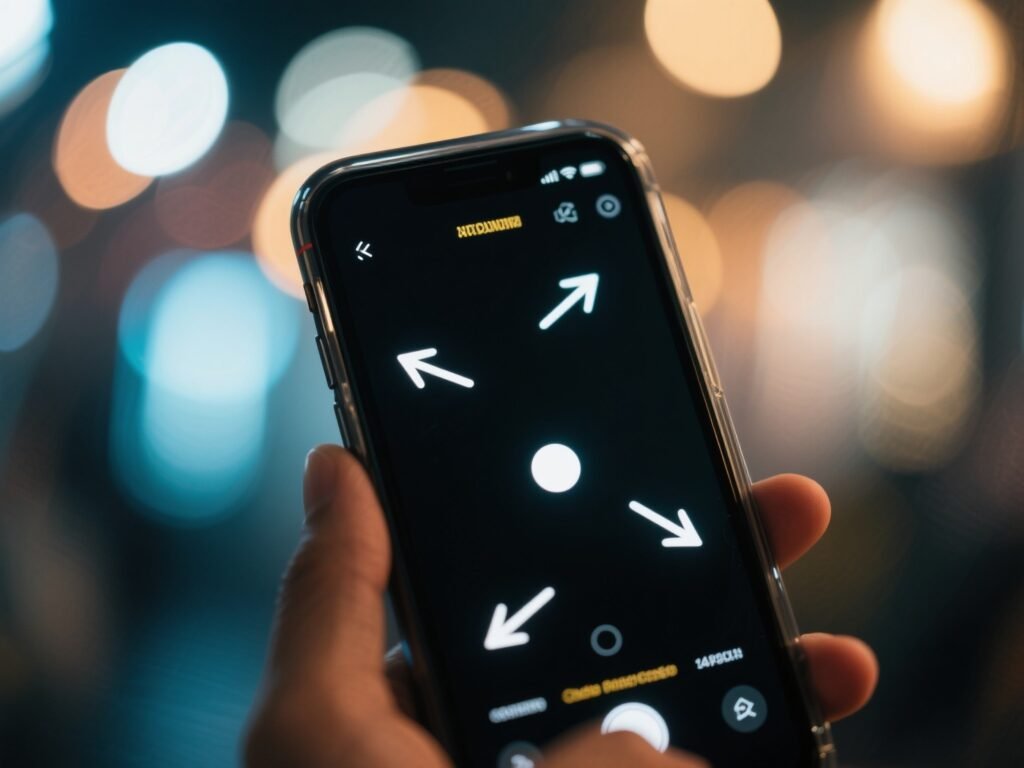
Here is a list of common reasons that cause white spots on phone screens:
Liquid Damage
Over the years, I’ve handled dozens of phones that suffered white spots on the screen, only to find the real culprit was hidden moisture. When liquids like water sneak under the display, they do more than just leave a mark — they can corrode connectors and interrupt signals between parts. This damage doesn’t always happen immediately. It may take time, and then one day, your mobile phone boots up and you’re staring at a blotch that looks like spilled milk. These spots often look faded, and their positioning can obstruct the clean output you expect from your screen. Even a small droplet, unnoticed during a quick spill, can lead to such visual blemishes over time.
Impact Damage
One of the most common causes of white spots is impact. I’ve seen drops that seem harmless, but on opening the panel, the hidden compression is obvious — tiny dents, disruption in connections, or even slight shifts in the motherboard or flex cables. A dropped mobile device can shift internal cables or detach vital links between the display and components. These blemishes might not appear right away, but over time, repeated knocks can worsen them, making the issue appear permanent.
Faulty Flex Cables
Another quiet offender is the flex cable — the thin ribbon that’s responsible for carrying signals from your phone’s motherboard to its display. These cables, especially with frequent opening and closing during DIY fixes or improper repairs, can become frayed, malfunctioning, or simply worn out from time. I’ve worked on many mobile phones where just a little wear in this delicate link led to annoying white patches on the screen. If your phone is old or handled roughly, don’t be surprised if the display issues stem from this specific cable.
Loose Display Connectors
I can’t count how many mobile repairs I’ve done where the only problem was a loose connector. Whether board-to-board or cable-to-board, these connections can loosen after repeated drops, vibration, or sometimes just poor manufacturing. White areas appear because data isn’t flowing steadily to those parts of the screen. Intermittent signals in certain areas cause partial display loss — not enough to black it out, but just enough to be distracting. If the connections aren’t secure, and you’re noticing strange white flickers, that might just be the resulting issue.
Pixel Burnout
Last but not least — and a personal pet peeve — is pixel burnout. Over time, individual pixels on your mobile display can stop displaying the correct content, often locking into white instead. This happens especially when static images are left too long on the screen, causing those pixels to burn permanently. Lighting inconsistencies like this are more common on older devices, or ones where the backlight is especially uneven. Once it occurs, it’s hard to reverse, and you’re left staring at an unwanted dot that never changes — no matter what’s on screen.
Things You Should Know
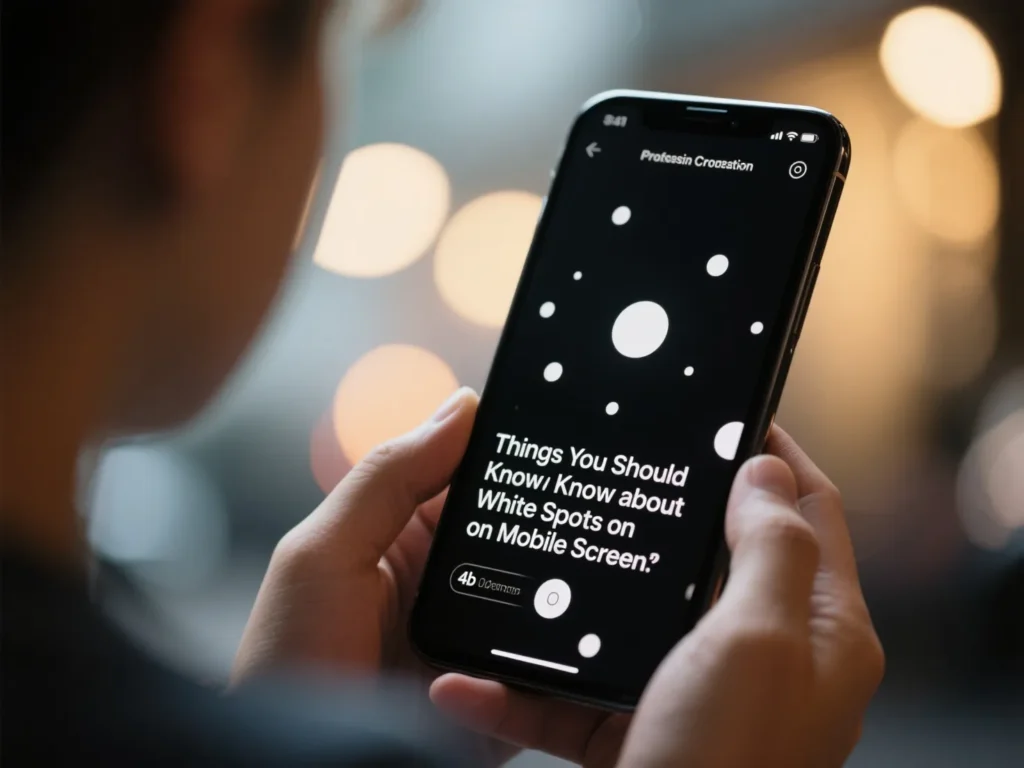
In my years as a professional mobile repair expert, I’ve seen every kind of issue a screen can develop — and white spots remain among the trickiest. Many things can cause them, and knowing what to check saves time, money, and unnecessary stress. One common cause is pressure damage, where something accidentally presses the phone screen too hard, leaving behind a faint spot or speck that seems to float just under the surface.
Another factor involves stuck pixel problems, where one or more pixels stay bright and look like a glowing dot that won’t turn off. You can sometimes fix these with tools like pixel fixer apps — but not always. Damage or unevenness in the backlight layer can also create bubbles of brightness or dullness that affect how the screen looks. Even something as simple as a poor protector can trap air, bent dust particles, or moisture between the layer and the glass, creating the illusion of a spot. It’s crucial to inspect the frame and make sure it’s not bent, especially if the mobile was dropped. A distorted frame can throw off alignment and pressure points across the entire display.
So next time your phone shows an odd mark or spot, take a closer look. It might be something simple—or something that needs a pro’s touch.
Stuck Pixel
A tiny bright speck on your screen that never turns off can drive anyone mad — especially if it’s white when the rest of the display is black. This is what we call a stuck pixel. I’ve seen it on many mobile and phone screens, and though it may look like a dead spot, it’s sometimes still working, just not displaying the right color.
If that’s the case, you can try tools like JScreenFix, found on their website, and follow the instructions carefully. In some cases, it can fix the issue and bring the pixel back to life. But if it doesn’t respond, the best step is to contact the manufacturer, or better yet, a certified specialist who can advise on removing or repairing the faulty pixel. This is a delicate job, so don’t attempt it without proper tools or help from a repair professional — especially if you’re dealing with more than one spot.
Pressure Spots
If you’ve ever tapped your screen a little too hard, or carried your phone in a tight pocket, you might end up with pressure spots — pale or discolored areas that can distort your viewing experience. These often involve the LCD, and the possibility of permanent damage is real. Mobile devices with thinner builds are more likely to suffer from this. Sometimes the damage is minor and only affects a part of the screen, but in other cases, it spreads to the entire display. Specialists generally suggest replacing the affected parts, and it’s best to contact your manufacturer, especially if the warranty is still valid. While some people press the screen hoping it will fix the problem, doing that can make it worse. This is where a certified repair expert becomes essential.
Backlight Layer Issues
One of the less obvious but common reasons for white spots is an issue in the backlight layer. I’ve seen phones where the display looked slightly off, almost brighter in certain spots, and the culprit wasn’t the glass — it was deep inside. A swollen battery or pressure in the wrong area can shift internal components, especially the backlight and LCD. These issues often appear gradually, making them harder to diagnose without opening the phone. Sometimes, you need to replace the screen entirely, especially if the issue affects the image output. A certified specialist can take a closer look and determine whether they can fix the panel or if the manufacturer will honor the warranty. The mobile world is tricky like that — one small defect in the layer can lead to widespread problems.
Bent or Damaged Frame
You might not think a bent frame can do much harm — until you realize it throws off the whole display alignment. I had a mobile phone once that had been dropped on a corner. It still looked flat when lying on the table, but the screen was acting up. Sure enough, the frame had distorted just enough to lead to bright spots and touch issues. These kinds of damage often void your warranty, so it’s smart to check the phone carefully after any impact. Attempting to fix this on your own is risky — I strongly advise contacting a certified specialist or the original manufacturer. You can perform a proper repair, but you’ll need to realign or replace the part entirely. Don’t wait — even a slight curve can ruin the screen’s pressure balance.
Dust Under Screen Protector
You might be surprised how often people bring in their phones for screen spots, only for me to find dust or dirt trapped under the protector. These airborne particles, once trapped, can scatter light in odd ways, causing bubbles, hair, or speck marks that seem like real damage. If you notice something beneath the glass but the display works fine, check your protector first. Clean the area, remove the old layer, and replace it with a new one in a dust-free space. Use quality material that can adhere evenly without catching air. It’s a small step, but it can appear as a big problem if ignored. I always remind clients that mobile protection is more than just a case — it’s how you keep the screen clean and accurate.
How to Fix White Spots on Screen Phone
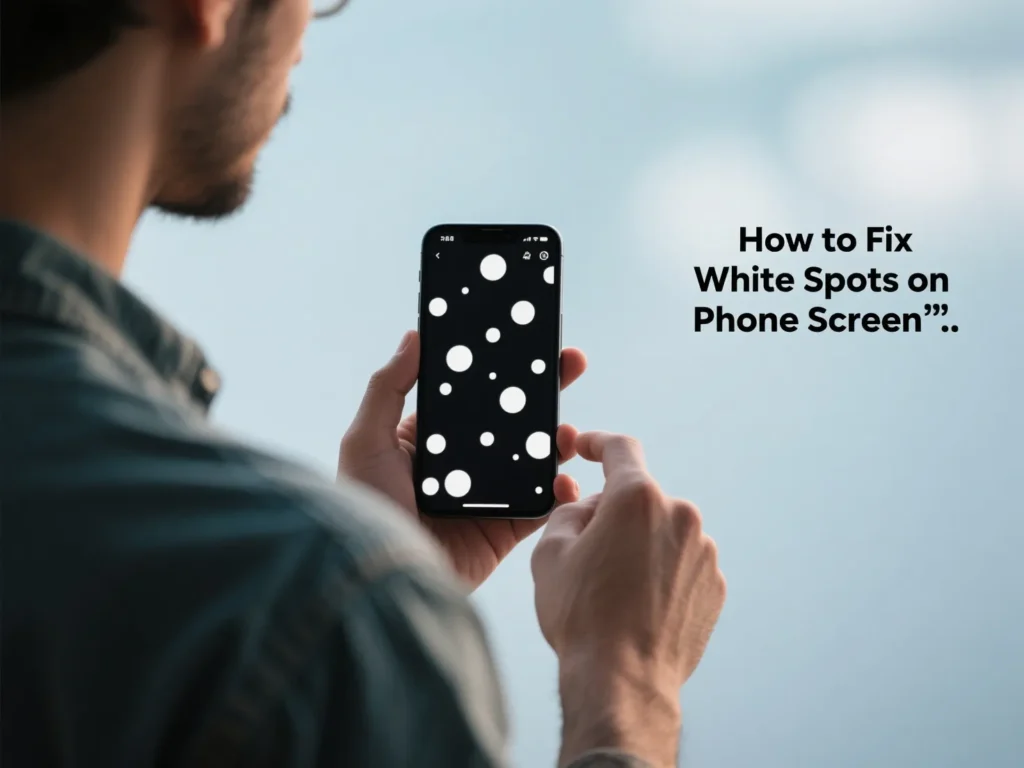
Method 1. Pressure Spots
White spots that appear due to pressure often result from keeping your phone in a tight pocket or under a heavy object for a long time. These patches form when physical force is applied under the screen, and in most cases, they’re caused by prolonged stress on the display. I’ve seen it happen with many mobile devices that were never dropped — just mishandled during daily use.
To fix white spot on cell phone screen:
Place the mobile on a flat surface and gently massage the affected spot using light pressure and a warm cloth. This helps regain flexibility in the screen layers. Apply consistent but proper pressure for a few minutes to hours depending on the severity. Let the display rest untouched afterward to allow any shifted material to restore to its original form. If the spot fades or lightens, you’ve made progress. If not, avoid adding more weight and consult a technician.
Method 2. Check Stuck Pixel
When a pixel is stuck and keeps displaying white, many users wrongly assume their mobile screen is ruined. But fixing a stuck pixel is always worth an attempt before replacing anything. I’ve used a pixel fixer app many times with good success.
To check white spot on phone screen fix:
Download a pixel–flashing app that runs colors rapidly to stimulate the spot. If the pixels begin flashing and the white spot disappears, you’re in luck — the pixel was just temporarily defective. This process helps loosen and unstick it. Let the app run for a few minutes for the best results. Check the screen afterward — if the spot remains gone, the method worked. Otherwise, it might need more attention.
Method 3. Backlight Layer Issues
When the backlight system fails, uneven patches of white can appear, even though the LEDs that illuminate the screen are still technically working. This layer sits behind the display, and when it burns or shifts, it results in dark spots or brighter zones on your mobile screen.
To check:
Look for inconsistencies when viewing a dark image — if the spots are visible, the backlight could be the culprit. A professional repair shop can test whether the layer can be replaced or if a full screen swap is needed. This failure is relatively common and, depending on your phone’s warranty, your manufacturer might contact you for service. It’s best not to ignore — this issue often spreads and can disrupt the clarity of your mobile display.
Method 4. Screen Replacement
Sometimes, no amount of tricks or tools can help — if the screen has physical damage or the spots persist after trying everything, replacing the screen is the only route. I’ve replaced countless mobile displays over the years where internal connectors were the actual problem.
To replace and fix white spots on iPhone screen after replacement:
Begin with a full disassembly, making sure to install a proper OEM-grade replacement. Verify that every cable and connection is secure, and reassemble the device carefully. A bad connector or malfunctioning assembly can cause the issue to reappear even with a new screen. Always follow official instructions, match the model, and purchase trusted parts. Screen fixes don’t last unless done right — especially on newer phones where the assembly is delicate.
Method 5. Check Twisted or Broken Frame
It’s not just what’s on the inside — sometimes the frame itself is the cause. A twisted, warping, or cracked mobile frame can create strange visual artifacts on the display, making the spots appear.
To check:
Inspect the perimeter of your phone closely, especially near the edges. Look for any deformation, dents, or cracks in the metal or plastic that may be touching the screen. A twisting frame can shift internal pressure across the entire display, causing problems. Try to open the case or gently straighten it if possible, but if unsure, take a repair ticket to a professional. This isn’t a fix to attempt on your own unless you’ve done it before.
Method 6. Dust Underneath Screen Guard
One of the simplest, yet most annoying, culprits I’ve seen is dust trapped beneath the screen guard. It may look like a white spot or bright specks, but it’s often just dirt sitting under the glass.
To check:
Remove the protector and clean the screen thoroughly. Look at the bare display before replacing the guard. Sometimes it was just debris that appeared like a defect. Use a clean, dust-free surface to work, and follow the instructions provided with high-quality cases or guards. Ensure there are no covering defects or particles under the glass before you reattach the protector. You’d be surprised how often this simple step clears up what was thought to be screen damage.
Method 7. One-click to White Spots on Phone Screen without Data Loss
When white spots appear on your iPhone or any iOS device, the problem might lie deep in the system rather than on the screen surface. I’ve dealt with cases where faults in the hardware or corrupted files on the board were the hidden causes. That’s where a powerful utility like UltFone iOS System Repair proves invaluable. The advanced software diagnoses, targets, and resolves tricky issues using built-in algorithms — no technical skill required.
Some key benefits of trying iOS System Repair for white screen spots include:
It works at the system-level to fix logic-related errors and re-establishes lost connections without wiping your data. The entire process is read-only, meaning your personal info stays safe while the repair runs. Whether the problem is display, connection, or mobile performance, the tool troubleshoots it all.
Here is how to fix white spots on phone screen:
Connect your iPhone to your computer via USB. Download and install UltFone, then open the app. Select the Standard option, choose your model, and let it analyze the firmware. Once matched, click Start Repair. In a few minutes, the screen should be ready and the white spots potentially gone. After repairing, your device will reboot. This method is especially useful when local tools don’t help and a software-based repair is the better alternative.
Method 8. Restart Your Phone
It might sound too simple, but I always recommend a restart before trying anything else. White spots can sometimes be the result of minor glitches, especially after heavy usage or software updates.
Here is how to remove white spots on the phone screen:
Restart the mobile device to clear temporary glitches. This can fix a minor issue if the spots appeared after a recent update or app crash. Cleaning your system memory like this is often required, and if the issue doesn’t persist, you’ve likely solved the cause without diving deeper.
Method 9. Adjust Display Settings
Too much brightness, excessive contrast, or overdriven color values can induce spotting on your mobile screen, especially in the middle or glaring areas.
Go into Settings → Accessibility → Display & Text Size, and do the following:
Adjust brightness slightly down from its maximum level. Disable auto-brightness and reduce contrast if it’s too high. You can also tweak text size, color filters, and overall level of white intensity. These changes may provide temporary relief from screen spotting, particularly if it’s not tied to hardware.
Method 10. Updating or Reinstalling Apps
In some cases, certain apps — especially buggy, aging, or poorly optimized ones — can contribute to screen issues like flashing or white spots.
Here’s what to do:
Go to the App Store and check for updates. Outdated versions might be glitching or conflicting with the core system. Try uninstalling and reinstalling any app that’s flashing, unstable, or recently installed. This can resolve intermittent problems, particularly those from recent installations. Keeping your apps updated ensures smoother visuals and fewer display problems across your mobile device.
Method 11. Reset All Settings
When everything else fails, a full reset of all settings can often fix glitchy behavior — without deleting your personal data.
To do this:
Go to Settings → General → Reset → Reset All Settings. This clears custom preferences and system-wide configurations that may be contributing to white spots. It’s your last reliable resort before seeking more invasive solutions. If the issue was caused by rogue software changes, this will refresh the system. Just make sure to backup your mobile settings beforehand so you can restore anything needed later. It’s a smart move — especially on older iPhone models.
What Causes the Bright Spot on My iPhone Screen?
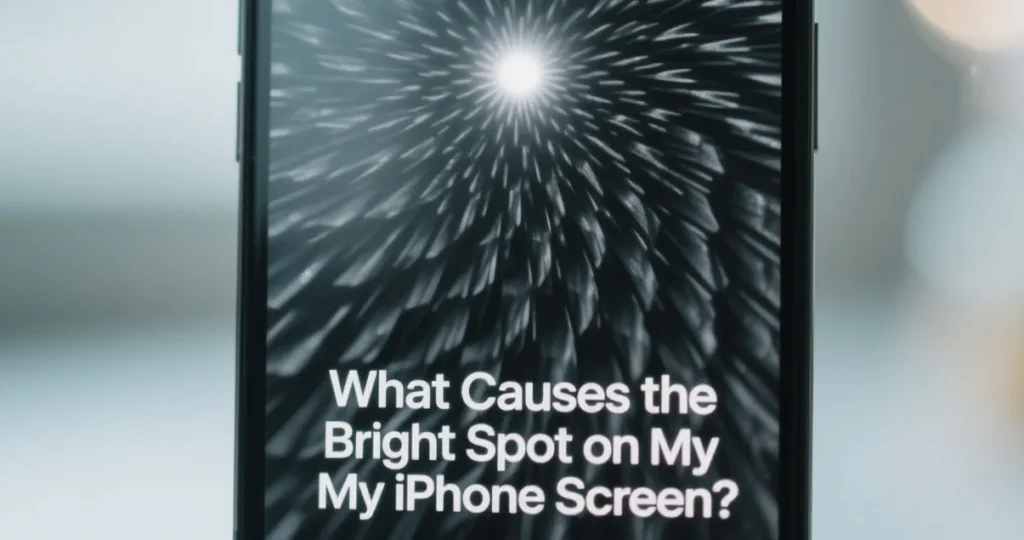
If you’re wondering why a bright spot has suddenly shown up on your iPhone screen, you’re not alone. Many mobile users experience unexpected white marks that stand out during regular use. But what exactly causes them? Let’s check the following possible reasons that explain this behavior.
Software Issues
Sometimes, the issue is purely software-related. Certain bugs and glitches can disrupt the normal functioning of your iPhone screen. Due to these invisible errors, a bright spot might appear even when there’s nothing physically wrong. Many mobile users report that such spots come and go after a reset or system update. It’s a normal quirk that shouldn’t be ignored but also doesn’t always require hardware repair.
Hardware Problems
If your iPhone has suffered an accidental drop, been exposed to compression, or even water, a physical issue may be to blame. These damages can result in a bright spot, especially when a dent forms beneath the screen. It’s not uncommon for mobile users to see spots after their device takes a hit — and over time, these can get worse.
AssistiveTouch Feature
There’s also the possibility that the bright spot you’re seeing is actually the AssistiveTouch feature. Enabled by default in some settings, this screen overlay is meant to help with accessibility. But it can confuse users who don’t expect it. On your iPhone, check if AssistiveTouch is turned on — this mobile utility often resembles a floating white dot.
How To Remove White Dot on iPhone Screen with 3 Basic Ways?
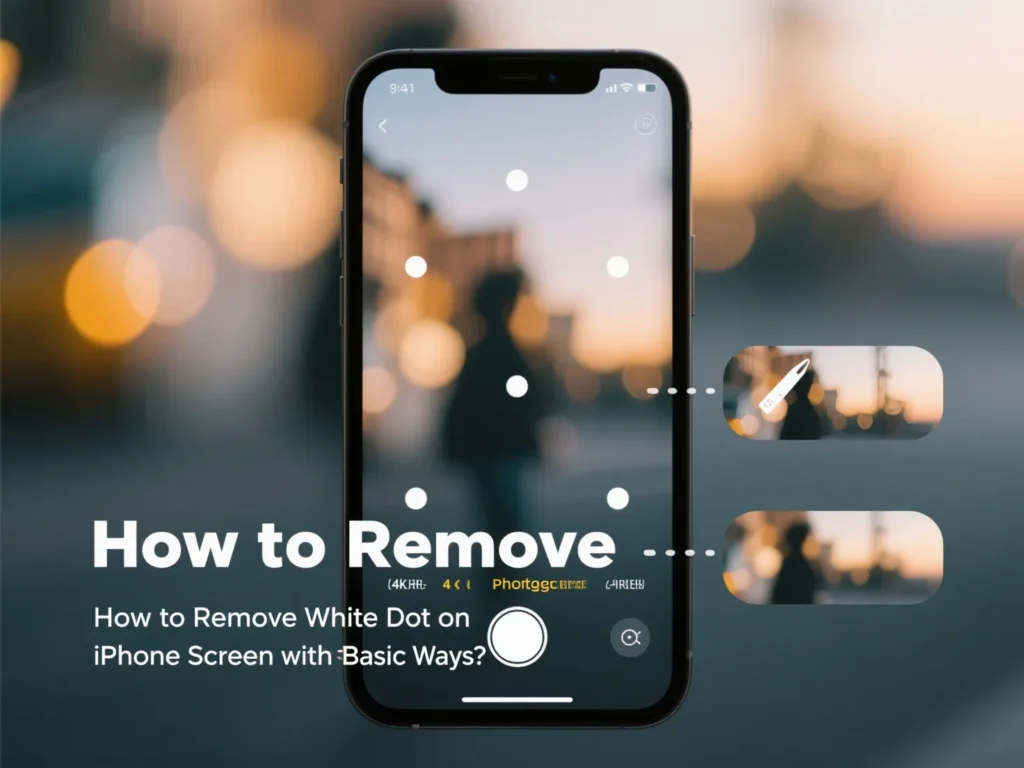
These basic and effective solutions can help remove that annoying spot from your iPhone screen, whether it’s coming from the outside or inside your mobile display. Try the following fixes one by one.
1 Press the Spot
The white dots that sometimes appear on your iPhone may be known as pressure spots. These can form when your phone is kept in a tight pocket or under a heavy object — causing internal stress under the screen. That pressure may make spots show up without any cracks.
To erase the white spot on iPhone:
Gently pressing the spot with light pressure using your finger or soft cloth can help. Exerting a slight force for a few minutes, then letting the display rest, may allow the screen to regain its original form. Tap the area softly and then leave the phone untouched for a bit. In many cases, this mobile fix works well for restoring display quality.
Replace Broken Screen
If your screen is cracked, twisted, or otherwise malfunctioning, that white dot might be a symptom of deeper trouble. These dots often obscure the display, affecting text, images, and your overall experience. A warped frame can also play a role.
To fix the broken screen with white spot issue:
Start by examining your iPhone carefully. Check the perimeter, look for signs of screen errors, and reassemble the device properly after opening it — if you have the skill. If you’re unfamiliar with instructions, it’s best to seek help. A new screen model, correctly connected using compatible cables, will restore the entire display. Make sure everything is aligned hand in hand to avoid further problems with spots.
Clean the Dust
Sometimes, tiny particles of dust trap themselves beneath the screen protector — creating a dot that bothers users just like a real defect would. The good news? It’s usually not permanent.
To fix this dirty screen with white dot issue:
Take the protector off your iPhone and inspect the screen closely. If the white spots were caused by debris, they’ll likely vanish after a proper clean. Reapply a dust-free protector carefully after cleaning everything thoroughly. This simple mobile fix works wonders and doesn’t require professional help.
How To Get Rid of Bright Spot on iPhone Screen in 4 Advanced Ways?
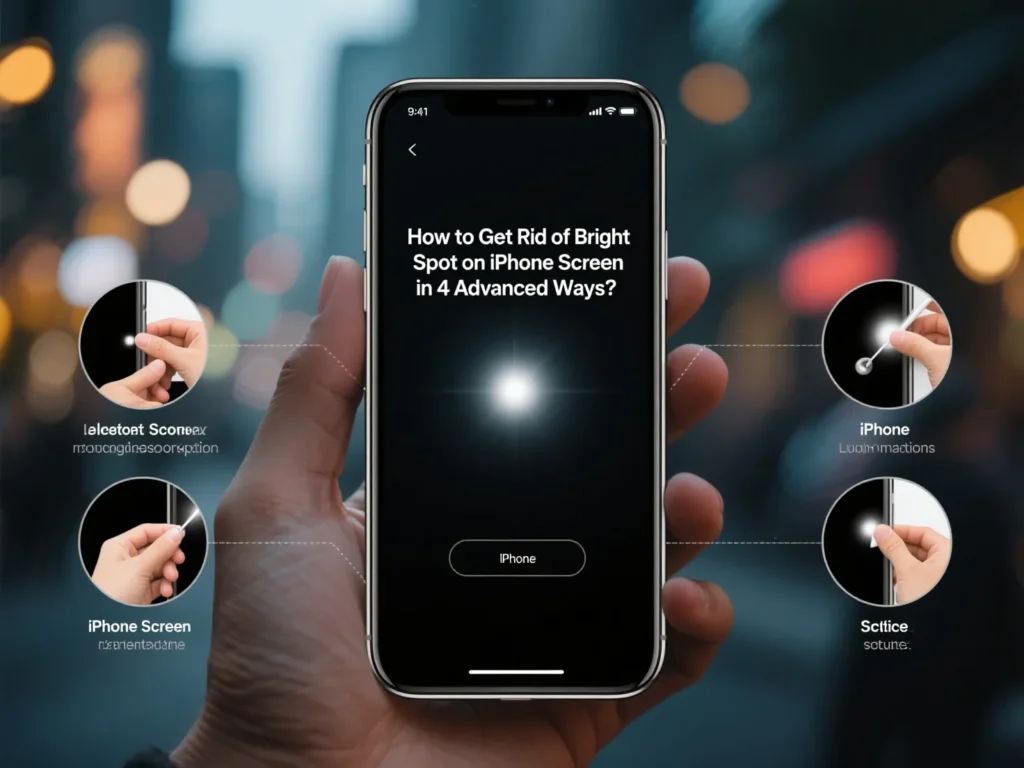
If the white spot on your iPhone screen won’t go away with basic fixes, you’ll need more advanced solutions that actually work. Sometimes deeper software or system faults on your mobile device cause visual errors, and these require a more thorough fix. Below are four effective approaches I’ve personally used to tackle such spot issues when basic restarts or wiping the screen don’t help.
1 Remove the White Spot On iPhone with an iOS System Repair Tool
If system glitches, bugs, or AssistiveTouch overlays are causing the problem, then a professional-grade tool like iMyFone Fixppo can remove the white spot without replacing your screen. This method is ideal if you’re not sure what’s wrong or want to avoid trips to a repair center. It’s a certain way to address internal iOS system faults on any mobile or iPhone model.
iPhone Fix Tool:
Whether it’s a stuck dot, persistent patch, or boot loop, Fixppo helps even beginners. It can fix frozen screens, Apple logo loops, and other problems without risking data loss. If you’re not technical, no problem — the software walks you through every step with Apple-approved support features. It’s ideal for people constantly facing these issues and wanting them resolved easily from home.
Here are the steps to resolve the white dot on your iPhone screen issue:
- Download and install Fixppo on your PC.
- Connect your device using a cable.
- Select “Standard Mode” and let it automatically check for the appropriate firmware.
- Once detected, click “Start” to begin the repair process.
- The software handles the rest — once it finishes, the white spots disappear, and your iPhone is ready to use without worry.
2 Force Restart Your iPhone
This method might seem simple, but it’s surprisingly effective when you’re facing screen patch issues or temporary glitches. A force restart helps clear minor bugs from the mobile system that may leave a lingering white spot on your iPhone screen.
Here are the steps to force rebooting the phone:
iPhone 16/15/14/13/12/11/X/8:
- Press and release the volume up button.
- Press and release the volume down button.
- Then, press and hold the power (side) button until the Apple logo comes into sight.
- Release immediately — your mobile device should restart.
For iPhone 7/7 Plus:
- Hold the volume down and sleep/wake button together.
- Keep pressing until you see the Apple logo.
- Release after about 10 seconds.
For iPhone 6/6s and earlier models:
- Hold the home and sleep/wake buttons together.
- Wait until the Apple logo comes, then release both.
- Your iPhone screen should refresh completely.
3 Update the iOS System
A white spot on your mobile screen may be the result of an outdated iOS version. Apple often pushes helpful fixes through regular updates, and running the latest one can be an easy, effective solution.
Here are the steps to update the iOS:
- Open the Settings app.
- Tap on General, then scroll to Software Update.
- If a new version is available, find and tap the option to install it.
- After you reboot, check your screen — if the white spot was caused by a system bug, it’s likely gone now.
4 Reset All iPhone Settings
If you’re looking for one of the deeper solutions to remove a lingering dot, a reset of your iPhone’s settings might help — especially if nothing else is working.
To reset all settings from your iPhone:
- Open the Settings menu.
- Tap General, then scroll to the bottom and choose Reset.
- Select “Reset All Settings.”
- You’ll be prompted to enter your passcode.
- Confirm and erase — this won’t delete content, but will clear all custom settings.
- Your mobile should restart with default configurations, giving the screen a fresh start.
Final Word
If a white spot is showing up on your iPhone screen, it’s understandable how frustrating that can be. Whether the causes are minor glitches or more severe hardware damage, we’ve covered every angle — from software updates to full-screen replacement. These issues don’t have to be a mystery. Read more at Insight Web.
The solutions discussed in this article aim to remove the spot and restore your mobile display to its original visibility and sharpness. You can likely fix even stubborn spots — whether they sit beneath the surface or stem from deeper system faults. If this guide helped, revisit it anytime your phone acts up. From DIY steps to expert repair tools, it clearly covers everything you need to diagnose and fix the issue — making it easier to regain control of your device.
FAQ’s
A “bleeding” laptop display, with dark blotches or ink-like smears, usually indicates physical damage to the panel — something software or basic tweaks can’t fix. The sole reliable fix is to install a new screen.
If you observe two faint oil-like marks on your phone’s display, attempt wiping them using a soft microfiber cloth. Should the marks remain, moisten one edge of the cloth with isopropyl alcohol (at least 70%) and carefully clean the marked sections. Avoid using excessive fluid.
If you spot two tiny oil-like stains on your phone’s screen, begin by wiping them gently with a dry microfiber cloth. If the stains don’t go away, lightly moisten one corner of the cloth with isopropyl alcohol (70% or above) and clean the area with care. Take care not to use excess liquid.
A stuck pixel is one tiny pixel on a display that stays fixed on a certain color, even when it should show something else, such as white in this case; it may show up briefly or stay permanently based on the underlying reason.

